This entry is part of an ongoing series about how we've documented our adventure.
Throughout our trip, I have saved our GPS tracks nightly. My plan to maintain one unbroken line, showing every road we've ridden for the entirety of our adventure has been mostly successful. Though some part of me liked the idea of this, I didn't originally spend too much time thinking about what I'd actually do with the result.
For the first month, as our track crept its way through England at a snail's pace, and we wondered if we'd ever get out of Northumberland, the result of my efforts was stuck on our laptop, visible only through the software that communicates with our GPS (MapSource).
(Speaking of which, I just had a good laugh at myself reading the entry Fare Thee Well Northumberland. I can only shake my head at the fool who was so wrapped up with concern about how far and how fast we rode.)
Eventually, it dawned on me that we ought to be able to put the tracks on our website; in this way, we could see our progress next to our pictures and writing! It took a few hours effort, but sure enough, I was able to do it.
Warning: technical content ahead.
Over the last two years, I've fielded numerous emails about how our map works. In this entry, I will attempt to explain enough of it to reproduce something similar. Jumping right into the code, here is a minimalistic example of how to display a polyline overlay using the Google Maps v3 API.
A heavily commented sample of the code below can be downloaded here.
<!DOCTYPE html>
<html>
<head>
<meta charset="utf-8"/>
<title>Google Maps: Garmin Tracklog Polyline</title>
<script src="http://maps.google.com/maps/api/js?sensor=true"></script>
</head>
<body>
<div id="gmap" style="height:500px"></div>
<script">
var map = new google.maps.Map(document.getElementById('gmap'),
{
zoom: 7,
scrollwheel: false,
mapTypeId: google.maps.MapTypeId.ROADMAP,
navigationControl: true,
navigationControlOptions: {style: google.maps.NavigationControlStyle.SMALL},
scaleControl: true,
});
function coord(lat,lng) { return new google.maps.LatLng(lat,lng); };
function polyline(m,coords,color,opacity,weight)
{
if(!color) color = '#ff0000';
if(!opacity) opacity = 0.5;
if(!weight) weight = 6;
return new google.maps.Polyline(
{
path: coords,
strokeColor: color,
strokeOpacity: opacity,
strokeWeight: weight
}).setMap(m);
};
polyline(map,
[
coord(46.6609,9.5765),
coord(46.6589,9.5828),
coord(46.6126,9.5921),
coord(46.5671,9.6215),
coord(46.5163,9.6304),
coord(46.4758,9.6465),
coord(46.4648,9.6993),
coord(46.4707,9.7542),
coord(46.4562,9.7932)
]);
map.setCenter(coord(46.5163,9.6304));
</script>
</body>
</html>
The end result should be something like this:
With the hurdle of showing a map and a line overlay cleared, the next step in actually using this stuff is generating a series of real coordinates to show. Most likely, this would be dynamically created by some server-side code that reads points from a tracklog/database/whatever.
The method I use is saving a track in MapSource as a text file, and then parsing the results into a database for later retrieval. To create a compatible document for testing, open MapSource and retrieve a track log from a GPS unit (or some other saved location).
Once the map has a single track in it, go to File > Save As and choose text for the Save as type:
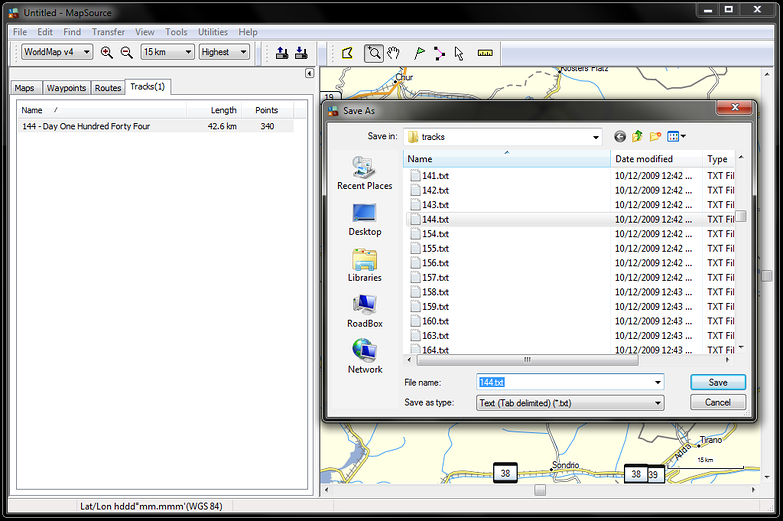
The only data the example below retrieves is the coordinates for each trackpoint (the file also contains information about altitude, speed etc). There is one tricky bit to making this work, and that is converting the coordinates from decimal minutes to the plain decimal format required for google maps. MapSource defaults to hddd°mm.mmm, so that is what the conversion code is expecting.
Here are a set of PHP functions for converting coordinates, parsing a track file into an array, and turning the resulting data into a javascript call just like the one from the first example:
<?php
// convert decimal minute coordinates to decimal format for google
function convert_coord($coord)
{
// match N46 39.559 to [N][46][39.559]
preg_match('/^([N|E|S|W])+([0-9]+) (.*)$/',$coord,$match);
// if matches not found, return passed token
if(!count($match)) return $coord;
// assign results
list($coord,$hem,$deg,$min) = $match;
// calculate decimal format, flip negative for W/S points
$coord = ($deg+($min/60))*($hem=="W"||$hem=="S"?-1:1);
// round by precision of 4 and return
return round($coord,4);
}
// convert a mapsource text file to usable php array
function parse_tracklog($file)
{
// fail gracefully if file is not read
if(!$track = file_get_contents($file))
{
print "Unable to read tracklog [$file].";
return false;
}
// explode by newline and remove header lines
$lines = array_slice(explode("\n",trim($track)),9);
// determine number of entries
$count = count($lines);
// initialize array to save track data
$data = array();
// loop over track data
for($i=0;$i<$count;$i++)
{
// get data for current line
$coord = explode("\t",$lines[$i]);
// skip lines that don't have the right amount of columns
if(count($coord) != 10) continue;
// store converted lat/lng (could also get altitude, speed etc)
$row = array
(
"lat" => convert_coord(substr($coord[1],0,10)),
"lng" => convert_coord(substr($coord[1],11))
);
// append parsed row to data array
$data[] = $row;
}
// return the array of points
return $data;
}
// parse tracklog and print javascript call to draw polyline
function display_track($file)
{
// parse data
if($points = parse_tracklog($file))
{
// get middle point for centering on line
$midpoint = $points[(count($points)/2)];
// loop over coordinates and build javascript calls
$coords = array();
foreach($points as $point) $coords[] = "coord($point[lat],$point[lng])";
$coords = implode(",",$coords);
// display polyline
print "polyline(map,[$coords]);";
// center map on middle point
print "map.setCenter(coord({$midpoint['lat']},{$midpoint['lng']}));";
}
}
This methodology works equally well with other file formats like GPX or KML. Basically, any structured data that contains a list of coordinates can be used. The text file format does have the advantage of avoiding XML parsing, though.
A zipped package of the code from this entry can be downloaded here.
I use a slightly modified version of the parse_tracklog function shown above to store our converted points in a PostgreSQL database. Here is a simplified sample of my schema, the implementation of which is an exercise left to the interested reader.
CREATE TABLE day ( id serial PRIMARY KEY, datestamp date NOT NULL DEFAULT now(), lat numeric(8,4), lng numeric(8,4), dist numeric(6,2) NOT NULL DEFAULT 0, alt int, ascent int NOT NULL DEFAULT 0, descent int NOT NULL DEFAULT 0 ); CREATE TABLE day_trackpoint ( id serial PRIMARY KEY, day_id int NOT NULL REFERENCES day(id), lat numeric(8,4) NOT NULL, lng numeric(8,4) NOT NULL, alt int NOT NULL DEFAULT 0, dist numeric(6,2) NOT NULL DEFAULT 0.0, speed numeric(6,2) NOT NULL DEFAULT 0.0 ); CREATE INDEX day_trackpoint_day_id ON day_trackpoint(day_id);
Storing tracklogs in a database has many advantages over maintaining (possibly hundreds of) text files. Primarily, it opens up all kinds of interesting possibilities for viewing the information. Here are just a few examples:
Draw a line or show an elevation profile for the entire trip, or any chosen section.
Write an function to export any portion of the tracklogs in any format, for any GPS.
Do a search for any point on the Earth to see if we've been near it.
Do a search for any day and time in the period we traveled to see where we were.
Eventually, I plan to implement several of those ideas (and many others). Most of this will have to wait until we return home though, lest I get stuck procrastinating by programming, and we never finish our journal!
A zipped package of the code from this entry can be downloaded here.